How to Use ElectricBikeways.com
and find our favorite routes through the stunning countryside of the Hudson Valley, Catskills and Western Connecticut.
Here we’ll walk you through how to use this site, choose a route, see if it’s right for you, and use the RideWithGPS app to guide you on your ride.
It’s simple!
1. Choose a route from our collection: Use the drop-down menu at the top of the home page to select a region (Hudson Valley, Catskills or Western Connecticut).
2. Click on the button, “View on RideWithGPS.com” on the page of the route. This takes you to the route’s information page on RideWithGPS.com, providing more technical information about the ride.
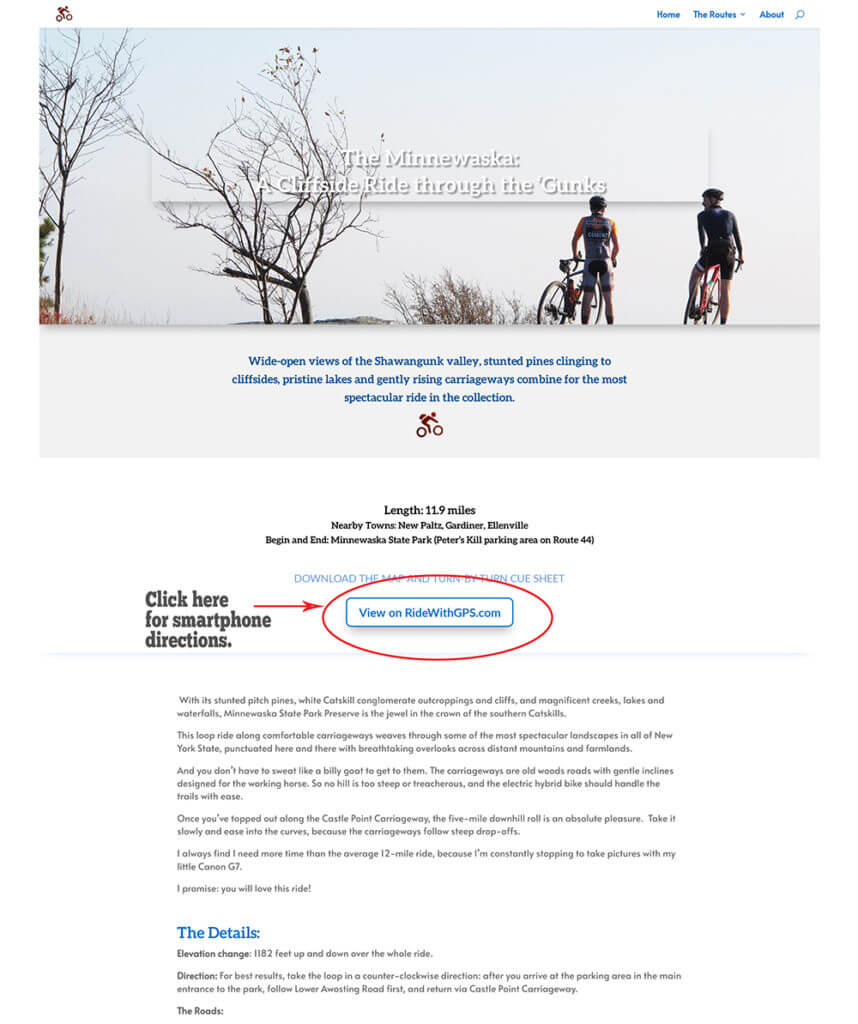
3. While on the RideWithGPS page, click the orange button, “Send to Phone”, on the left-hand side of the screen. This will immediately send the ride to your smart phone. If you don’t have the free Ride With GPS app, you will be “walked through” how to get it on your phone.
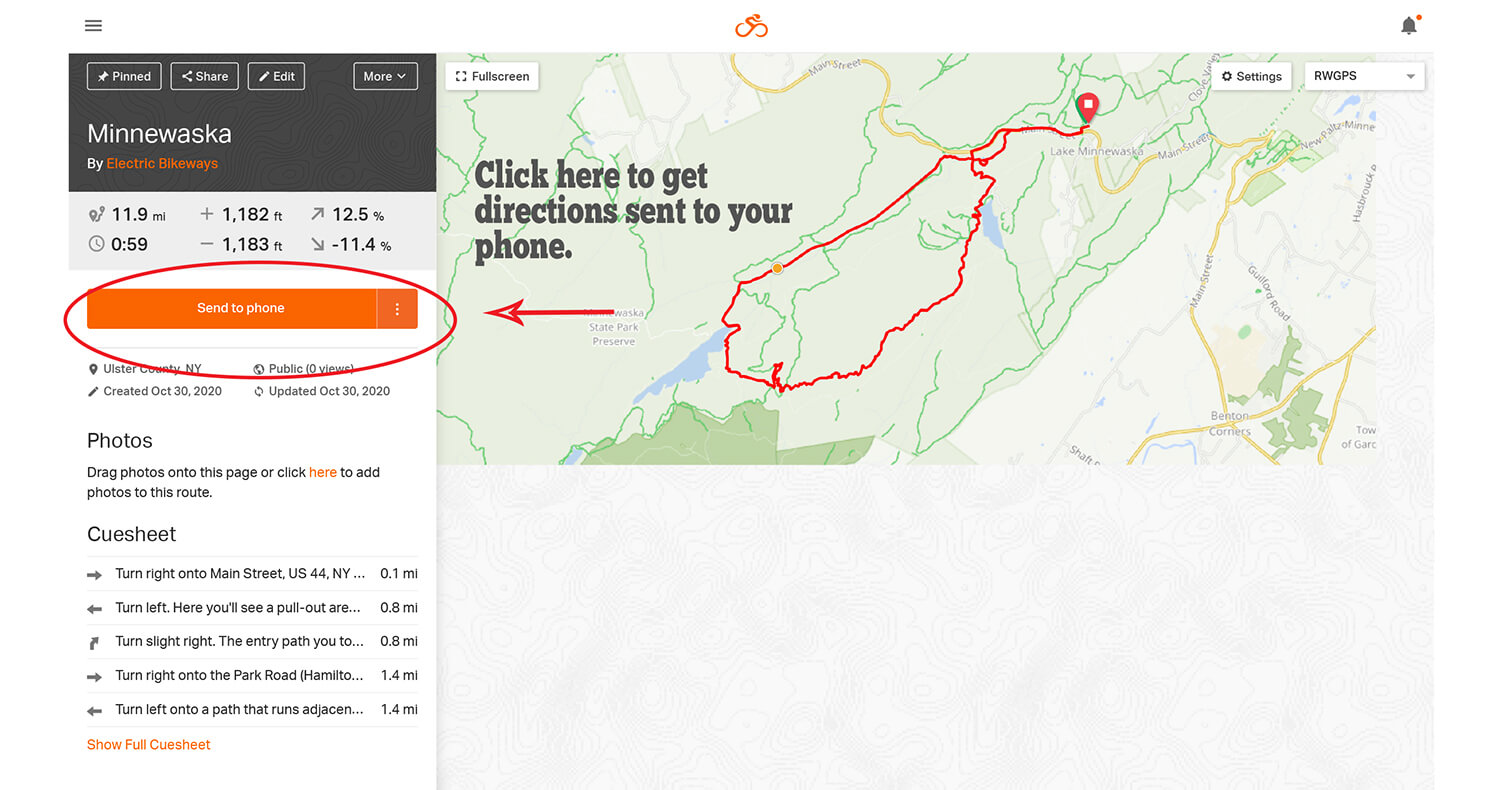
4. Once the route is on your phone, you can easily navigate to the start of the route. Just tap the three dots at the top right of your smartphone screen while in the RideWithGPS app. This will pull down a menu; scroll until you see “Navigate to Start”. This will launch your Maps app on your phone, to get you to the start of the ride.
Ride With GPS is a wonderfully helpful app. The alerts are particularly useful, if you don’t care to keep stopping your ride and consulting the route map.
The app’s sound settings can be set so that it will:
- announce your next turn;
- emit a sound when you’ve gone off-course (and another, more cheerful sound, when you’re back on track!);
- announce your intervals (usually at every mile)
- and more!
Tips:
- If you depend on your smartphone for navigating, always make sure you have a backup source of power for your phone. Navigating apps like RideWithGPS can use a lot of juice. I bring a spare battery charger (or two for longer rides).
- To conserve power as you ride, put the phone in Airplane mode.
- Always print out the turn-by-turn directions on the ride page. That way, you have a printed copy with you, in case something goes wrong with your phone.

Resting bike on Chapel Hill Road in Sherman, Connecticut
